
Introducing ACU's Digital/ Mobile Wallets
Digital/ mobile wallets are the next wave of security and convenience, wherever you use your ACU card — online or in-store.
- Security: Digital/ mobile wallets use radio transmissions (RFID) instead of physical readers. This renders card skimmers all but worthless when using a digital/ mobile wallet. Data encryption is also fully on your side. Device-based digital/ mobile wallets use near field communication (NFC) technology to allow users to pay for purchases without handing over a credit or debit card. You can simply wave yourr phone or other NFC-capable device near a contactless reader.
- Convenience: Digital/ mobile wallets are fantastically simple to use. At participating merchants, you simply pull up your wallet app on your phone and tap to pay.
- Versatility: A loaded digital/ mobile wallet will work as a backup if you ever forget your physical cards. Phones are the accessory that we're least likely to forget!
All ACU debit and credit cards are now able to be loaded into your digital/ mobile wallet. We also support Apple®, Google®, and Samsung® platforms!

Three Steps and You're Ready to Pay
- Open your phone's wallet app.
- Click the button to add a new card.
- Scan your card and confirm.

We have specific details for common devices below, but that is essentially it! You can now use your phone as your Arapahoe CU card with all of the security of your personal device (including any biometric security features).
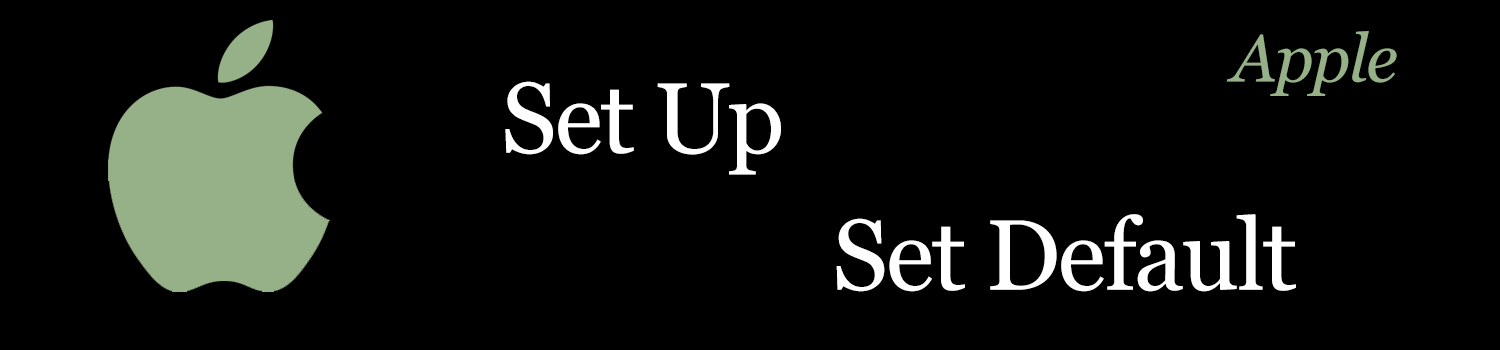
Apple Connect

Find your wallet app. This should be pre-loaded on your device or can be found by a quick search for "Wallet."

After starting the app, find the "plus" icon in the upper right.

Simply follow the prompts from here. Take a quick scan of your ACU card and confirm. You are now ready to pay online and in store.
Set Your Default Card.

Find your settings app.

Tap "Wallet and Pay." Then scroll to "Default Card.""

Choose your ACU card and you are done!
 Shop securely: ACU has 24/7 fraud monitoring. Most transactions require you to unlock your phone. Your card number is never shared or stored with other devices.
Shop securely: ACU has 24/7 fraud monitoring. Most transactions require you to unlock your phone. Your card number is never shared or stored with other devices.
For FAQs, tap here.
You are ready to go!


Android Connect

Find your wallet app. This should be pre-loaded on your device or can be found by a quick search for "Wallet." You can also download it if needed.

Tap "Payment" and then "Add."

Simply follow the prompts from here. Take a quick scan of your ACU card and confirm. You are now ready to pay online and in store.
Set Your Default Card.

Open your Google Pay app..

Tap "Payment" and then choose your ACU card.

Turn on "Default for in-store purchases."
 Shop securely: ACU has 24/7 fraud monitoring. Most transactions require you to unlock your phone. Your card number is never shared or stored with other devices.
Shop securely: ACU has 24/7 fraud monitoring. Most transactions require you to unlock your phone. Your card number is never shared or stored with other devices.
For FAQs, tap here.
You are ready to go!


Samsung Connect

Open Samsung Pay from your phone. You can download this from the Play Store as well.

Choose "Add credit/ debit card."

Simply follow the prompts from here. Take a quick scan of your ACU card and confirm. (You can also input this manually.) You are now ready to pay online and in store.
 Shop securely: ACU has 24/7 fraud monitoring. Most transactions require you to unlock your phone. Your card number is never shared or stored with other devices.
Shop securely: ACU has 24/7 fraud monitoring. Most transactions require you to unlock your phone. Your card number is never shared or stored with other devices.
For FAQs, tap here.
You are ready to go!


FAQs
To start, your digital/ mobile wallet is usable when shopping online through your phone or through participating merchants. As mentioned above, all you have to do is load your card and get started. That said, here is some useful information if you happen to be curious.
General
What are Apple®, Google®, and Samsung® Pay Programs?
- These digital payment options integrate into the Wallet apps on many modern phones. They let you add your credit or debit cards to make purchases at participating retailers in stores, using Near Field Communication (NFC) technology, or in app.
How do these Programs Work?
- Simply follow the setup steps above for your chosen wallet. Essentially, you add your card to your phone, verify, and then you are good to go. You receive the same fraud protections and benefits as though you are using a physical card. Plus, you have extra security and convenience features.
How do I Use My Card through My Phone?
- Once loaded, a card can be used by simply opening the wallet app, choosing your card, and bringing your phone within range of a compatible reader. Your transaction will be prompted when paying online.
Is there a Fee for Using this Feature?
- No, not for the transaction. The common disclaimer of "message and data rates may apply" is still, however, relevant.
What is Near Field Communication (NFC) Technology?
- Near Field Communication (NFC) is a short-range wireless technology that allows two devices to exchange payment information quickly and conveniently at close proximity. It is encrypted informatin transmitted at only short ranges.
Can I use this Outside of the US?
- Sure! You are only limited by the merchant's participation.
Security
Can I Lock Access?
- Your digital/ mobile wallet/ mobile wallet is locked when your phone is locked. Unlock your devices as you normally would to make a payment.
What is a device account number or token?
- This is the encryption part of the transaction. It is a substitute account number that replaces your card number and is used to make the transaction, online or in store, secure.
Am I liable for unauthorized charges made with a digital/ mobile wallet?
- Your use of a dital/ mobile wallet is covered just as though you had used your card. Report fraud as soon as possible (within 60 days) and we can work to recover any fraudulent charges. Please see your card holder agreement as some limitations/ restrictions apply.
What if my card is lost or stolen?
- If you have our free CardControl app, you can begin by turning your card to the "off" setting. When you are sure that this card is lost and/ or stolen, please contact us to replace your card. As noted above, you are not liable for fraudulent transactions when you notify us immediately.
How do I make returns with my digital/ mobile wallet?
- This is the same as for a regular return. If the transaction was online, simply ask the merchant to process the return. If it was made in store, you can return with your device. However, we recommend that you bring the physical card as well simply because it will help ensure there are no complications.




