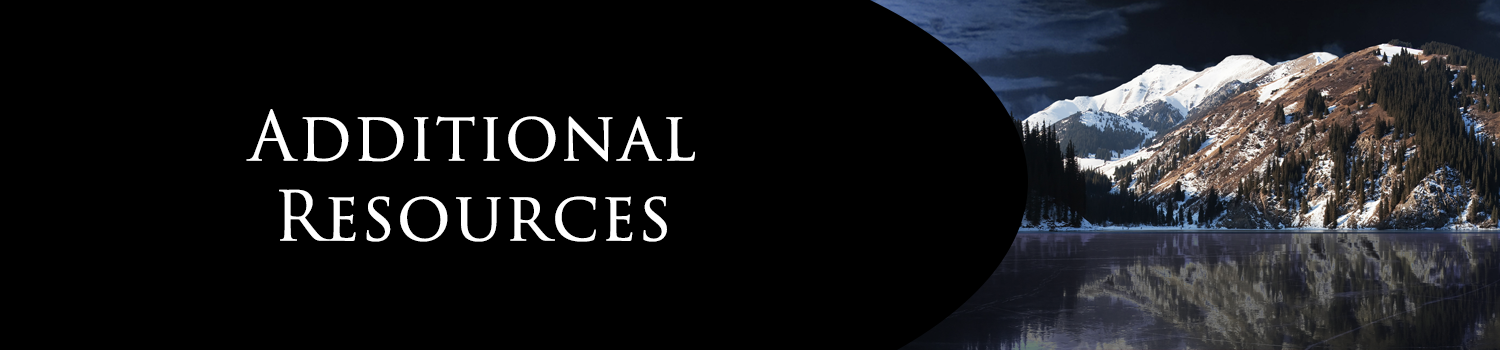Credit Union Information
Close/ Open
Account Services and Information
Close/ Open
* Please note: We will try to reduce inconveniences that result from deposit holds. However, individual circumstances such as deposit size, questions about the physical check, or arrangements made on your account may prevent us from releasing funds on these time frames. Additionally, some other items are eligible for next day availability. If you have questions about your specific deposit or wish to review our full Funds Availability Policy, please let us know. Arapahoe Credit Union reserves the right to delay the availability of funds deposited into non-transaction accounts.
Your member number is the number you received at the time you opened your account and use to access online banking. Your checking account number is the second set of numbers on the bottom of your checks (the other number is the routing number). This will be ten total digits.
Pay Your Loan (Loan Pay)
Close/ Open
On the Computer: On the left-hand side of the home page of our website, www.arapahoecu.org, click the button that says Loan Pay. On the right-hand side of the screen, under “New User?”, check the box to “Agree to Terms and Conditions” then select “Sign Up”.
Enter your Member Number, Primary’s Birth Date and Zip Code. When entering the birthdate, DO NOT enter preceding zeros to either the month or the day. (E.g., 6/4/1998) Hovering your mouse over the Date of Birth box, will give you an example of the proper format required. Click the “Look Me Up” button for the system to pull up your account.
Next, you will need to create a username and password as well as select security questions. The password will need to be entered twice to ensure it is correct. Please review the password requirements to verify all required criteria have been met. You will also be asked to enter your email twice and a valid phone number that can receive a text message. Select “Register”. You will then be sent an Authentication Code to either your email or phone and once input, you will be registered!
From here, you can access all your loans, save payment methods and set up automatic payments.
On the App: When you log into the mobile app, select the small cog on the upper right-hand side of the screen. Under the “General” menu will be a “Loan Pay” button. Selecting that will open the Loan Pay login screen. Scroll down, and under “New User?”, check the box to “Agree to Terms and Conditions” then select “Sign Up”.
Enter your Member Number, Primary’s Birth Date and Zip Code. When entering the birthdate, DO NOT enter preceding zeros to either the month or the day. (E.g., 6/4/1998) Clicking in the Date of Birth box will give you an example of the proper format required. Click the “Look Me Up” button for the system to pull up your account.
Next, you will need to create a username and password as well as select security questions. The password will need to be entered twice to ensure it is correct. Please review the password requirements to verify all required criteria have been met. You will also be asked to enter your email twice and a valid phone number that can receive a text message. Select “Register”. You will then be sent an Authentication Code to either your email or phone and once input, you will be registered!
From here, you can access all your loans, save payment methods and set up automatic payments.